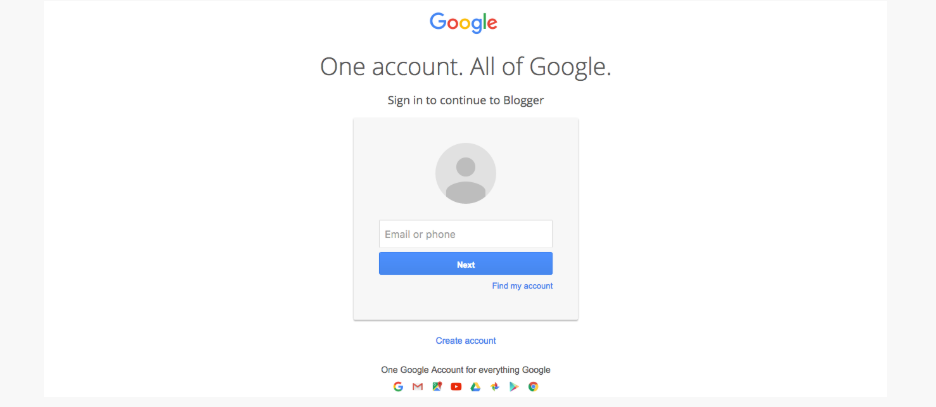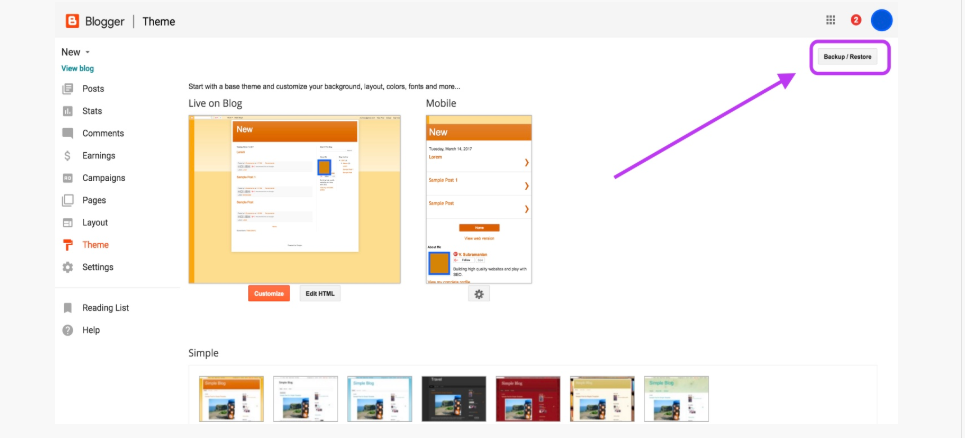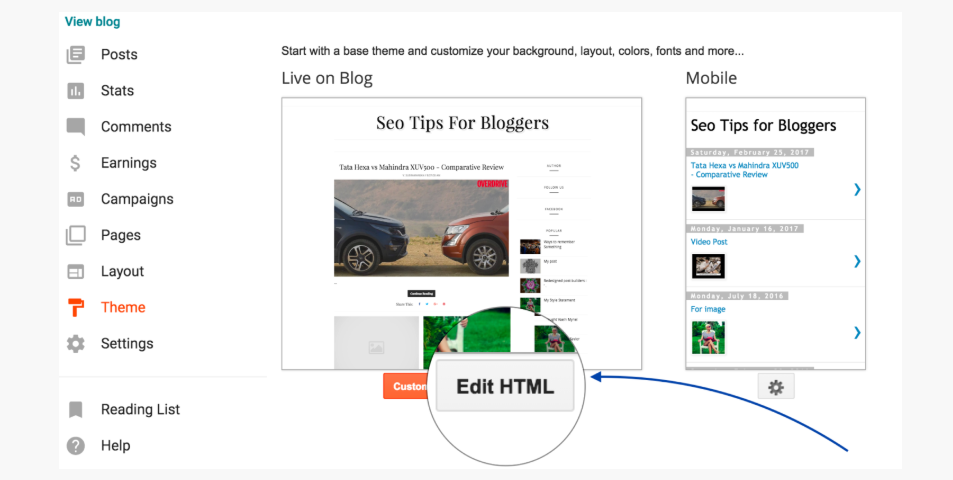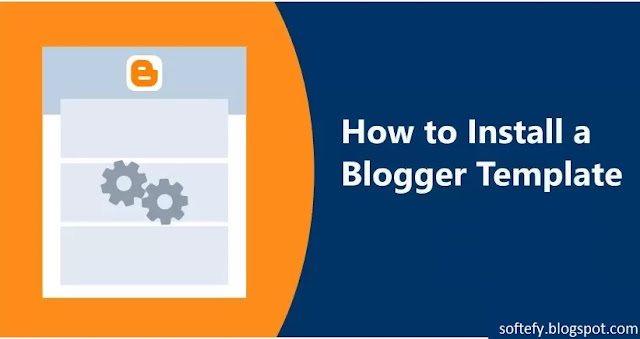
How to install Blogger Template in your Blog. Installing a Blogger Template is very easy in this article I will show you how to Install/Upload a new Blogger Template.
We cover two types of methods step by step.
- Uploading .xml file.
- Copy and Paste coding Completely replaced all coding. (If you have any error when uploading Template by using method-1, Then try Method-2 )
Method-1 Uploading .xml File:
Step-1:
Step-2:
A file format that you have downloaded is a .zip file format. We are able to upload a file .xml format. So it needs to be extracted first extract/unzip the file.
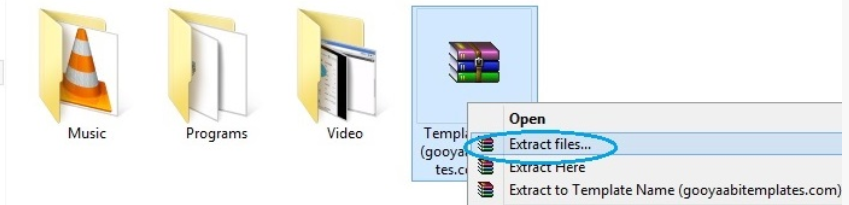
Step-3:
Log in to your Blogger Account.
Step-4:
Choose (If you have multiple blogs) your Blog in your dashboard that you want to change the theme and click theme "button" in the options panel on the left sidebar
Step-5:
You will see the Backup/Restore button at the top right corner click on it.
- Note: Before going to the next step Please Backup your previous template because, If you have any problem/error after uploading the new template. The backup file will help you to Restore.
Step-6:
Get ready to upload .xml file on pop-up click on "choose file" button and look for the folder that is created after the extracted/unzip file that you have downloaded.
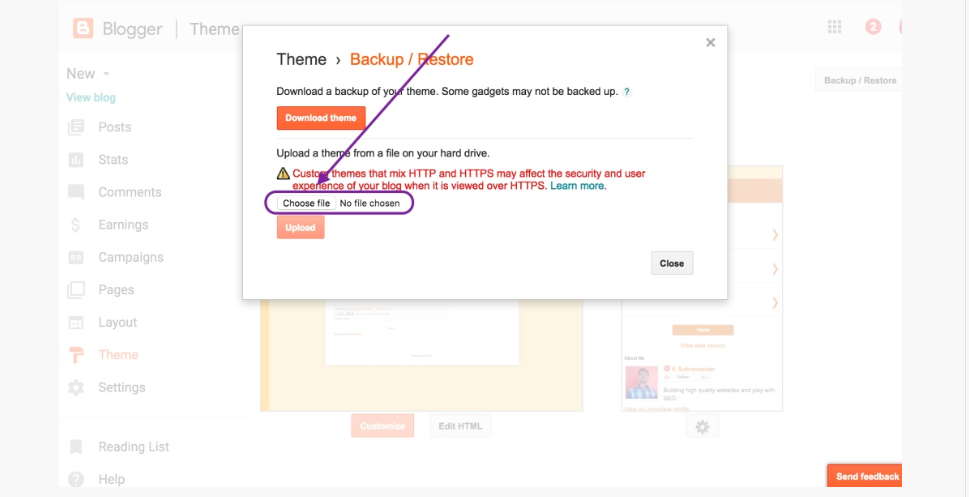
Step-7:
Select .xml file for uploading.
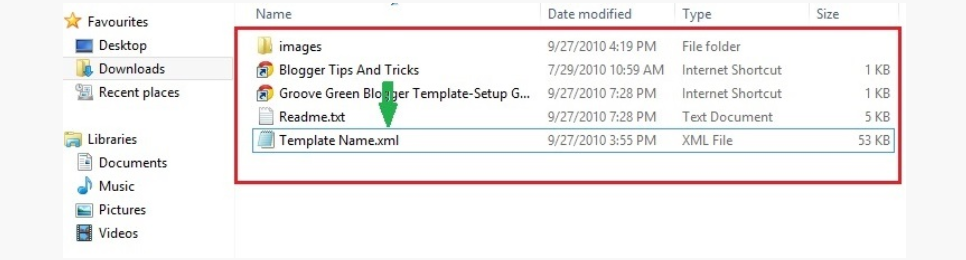
Step-8:
Click on the "Upload" button Upload process appear on your screen.
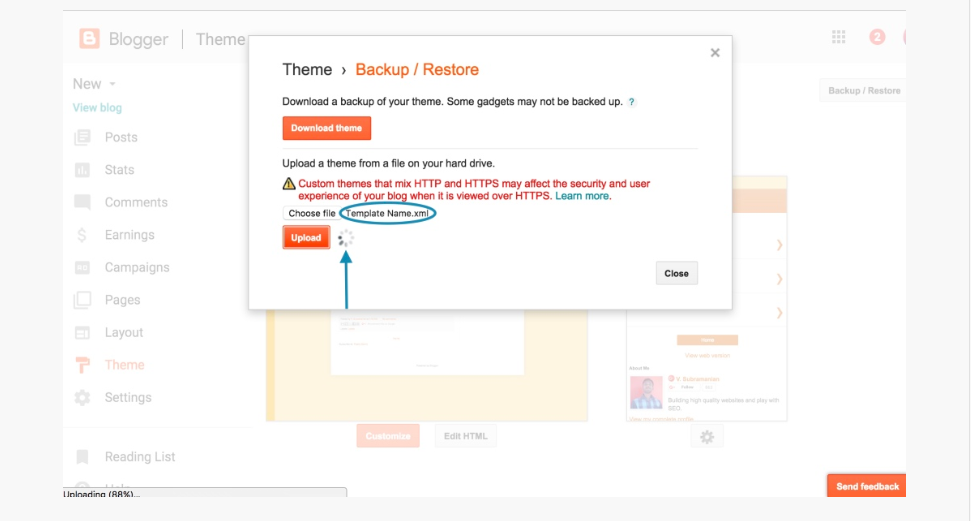
You have done now the template will appear on your blog successfully.
Metho-2 which is installing Blogger Template Using Copy Paste Code:
If you see the Below error when uploading Template, then try this method-2 which is copy-paste.
- Content is not allowed in prolog
- Your Theme could not be parsed as it is not well-formed. Please make sure all .xml elements closed properly.
- We are unable to Save your Theme
- .xml Error message.
Continue above steps still Step-5
Step-6:
Open .xml file using a text editor like Notepad, Notepad++, WordPad or something like that.
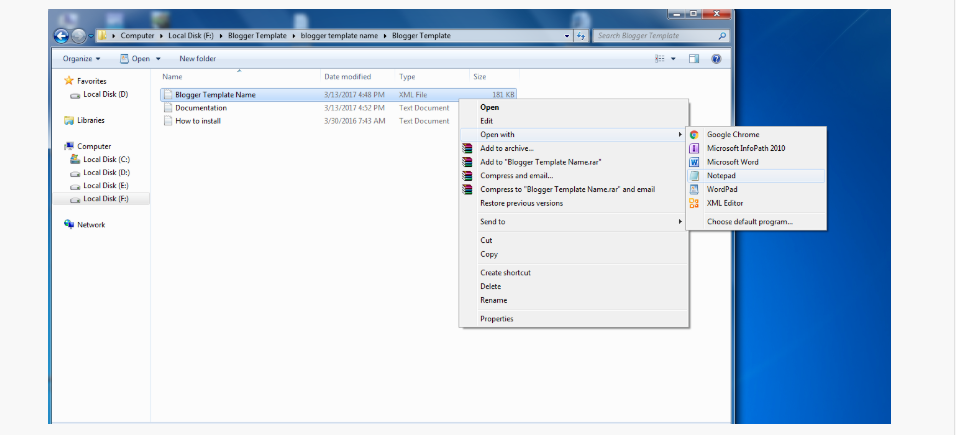
Step-7:
In-text editor press Ctrl+a to select all code and then Press Ctrl+c to copy all selected code.
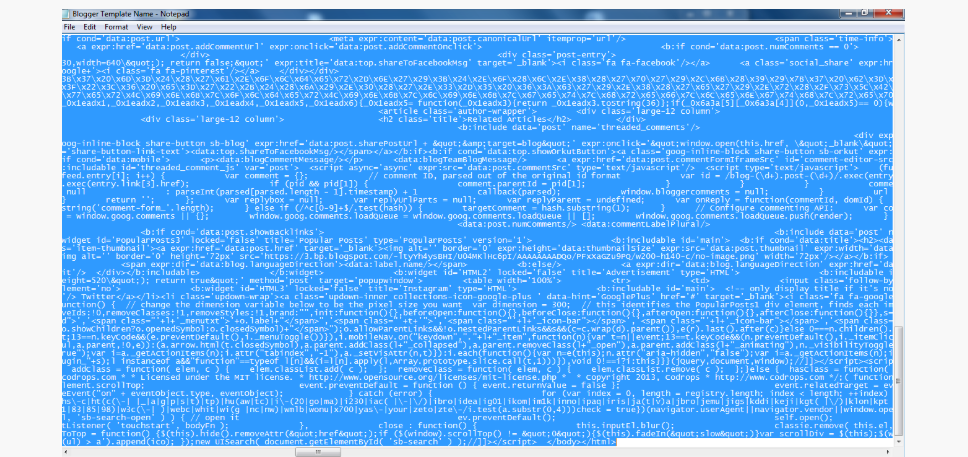
Step-8:
Open HTML editor on the Blogger dashboard and click on the "Edit HTML" button.
Step-9:
Click anywhere in HTML editor and press Ctrl+a to select all code and then press Ctrl+v to paste all copied code. Now click on the "Save" button.
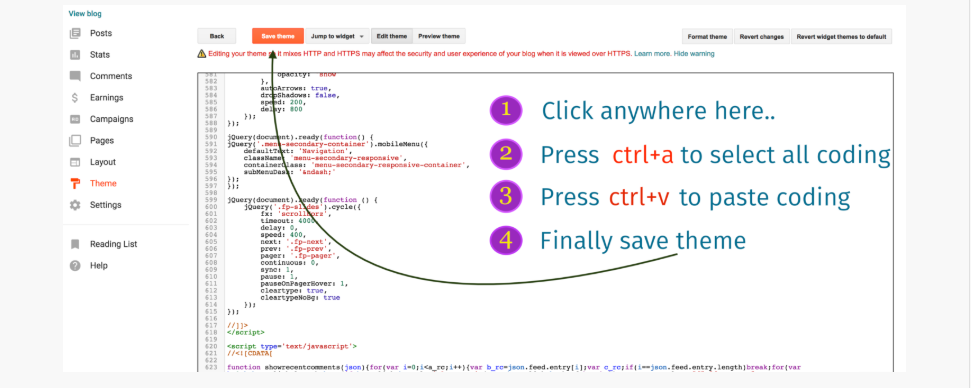
This Template Installed Successfully.
Note: If you face any problem/Error during installation of the theme feel free to contact us you will get the Solution.
Post Question with your Blog URL.