Social Media buttons can help you to get more traffic within a click, one can share your post and follow you for more content. All of these widgets contains some amazing social follow buttons for blogger of most popular social media services like Facebook, Twitter, Google +, Pinterest and YouTube, etc. These Widgets are designed to connect social pages and profiles with your Blog.


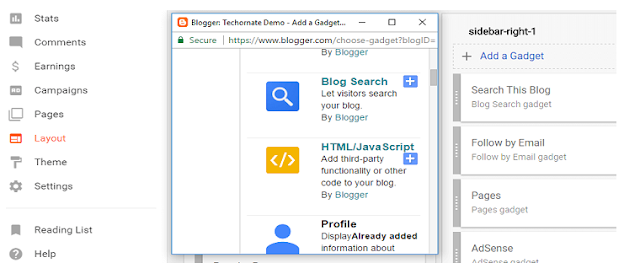
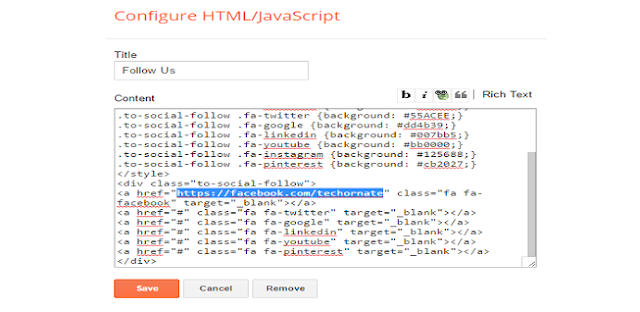

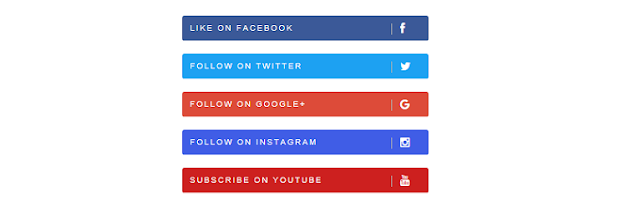
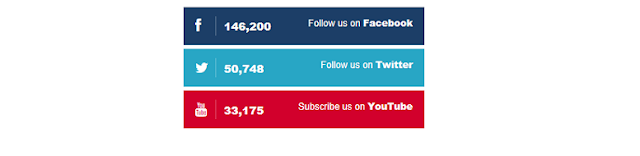

Why Should we use social media follow buttons in Blog/Website?
- Every Blogger Needs to improve user engagement of their blog/website. A strong community of readers is the key to blogging success. It is very important for a blogger to create a strong community on social media.
- Adding social media follow buttons in the blogger will let your reader follow you and your business directly from your blog/website.

How to add Social Media Buttons in blogger?
In this article, I have attached some different social media icon designs that can improve your blog/website template.
we are going to use some code written in HTML and CSS to add your blogger template. First, we have to import the Font Awesome icon set for your blogger blog.
Follow the steps below to know where you will paste your Font Awesome code used by the widget.
Step 1:- Login to your Blogger Account.
Step 2:- Go to Template Section and Click on Edit HTML.
Step 3:- Click on anywhere in your code and press Ctrl+F and find Ending head tag </head>

Step 4:- Now Copy the Below code and Paste it before the ending </head> tag.
<link rel="stylesheet" href="https://cdnjs.cloudflare.com/ajax/libs/font-awesome/4.7.0/css/font-awesome.min.css"/>
Step 5:- Click on Save Template button and save your Template.
Step 6:- Now go to the "Layout" section.
Step 7:- Go to the Sidebar section and find the " Add a Gadget " link. Click on it (These Social media buttons are responsive so you can add anywhere in your blog but I recommended you add it in the sidebar).
Step 8:- Scroll down and find "HTML/JAVASCRIPT" gadget and click on the "+" icon and add it
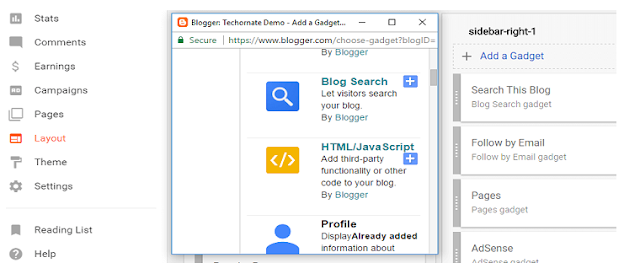
Step 9:- Now choose your desired social media widget design for a blogger from the below list and paste it as shown.
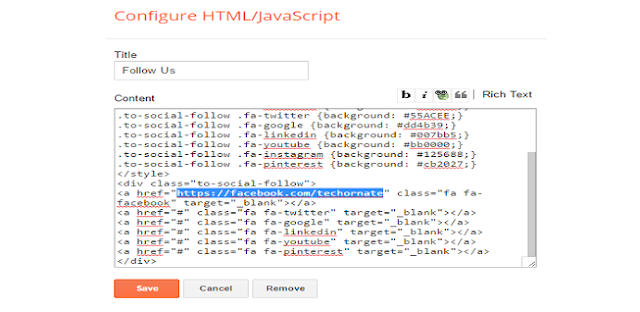
Note: You must replace the highlighted "#" with your social media page and Profile URL.
Finally, click on the "Save" button and save your widget. Go to your blog and load it you will see the widget live now on your Blog/Website.
Social Media Icons widget Style 1.

Code:
<style>
.to-social-follow{width:300px;padding:10px;margin:0}.to-social-follow .fa{font-size:18px;padding:16px;text-align:center;margin:5px 2px;width:20%;text-decoration:none;color:#fff}.to-social-follow .fa:hover{opacity:.7}.to-social-follow .fa-facebook{background:#3B5998}.to-social-follow .fa-twitter{background:#55ACEE}.to-social-follow .fa-google{background:#dd4b39}.to-social-follow .fa-linkedin{background:#007bb5}.to-social-follow .fa-youtube{background:#b00}.to-social-follow .fa-instagram{background:#125688}.to-social-follow .fa-pinterest{background:#cb2027}
</style>
<div class="to-social-follow">
<a href="#" class="fa fa-facebook" target="_blank"></a>
<a href="#" class="fa fa-twitter" target="_blank"></a>
<a href="#" class="fa fa-google" target="_blank"></a>
<a href="#" class="fa fa-linkedin" target="_blank"></a>
<a href="#" class="fa fa-youtube" target="_blank"></a>
<a href="#" class="fa fa-pinterest" target="_blank"></a>
</div>
Configuration:
- Replace every highlighted "#" with your own social media page and Profile URL for Example: ( www.facebook.com/softefy )
Social Media Icons widget Style 2.
Code:
<style>
ul.techornate-follow-buttons a:hover{color:#03c9a9}.techornate-follow-buttons.b-title li{text-align:center;background-color:#fff;width:31.5%;border:1px solid #eee}.techornate-follow-buttons.b-title a{text-transform:uppercase;text-decoration:none;margin:20px auto 0;font-size:10px}.techornate-follow-buttons li{display:inline-block;padding:0 0 7px;margin-bottom:3px!important}.techornate-follow-buttons li:last-child{border-bottom:1px solid #eee!important;padding-bottom:7px!important}.techornate-follow-buttons.b-title i{margin:0 auto 10px;display:block}.techornate-follow-buttons.style-1 i{height:32px;width:32px;line-height:32px;font-size:20px;margin:10px auto 0;text-align:center;color:#333}
</style>
<ul class='techornate-follow-buttons style-1 b-title'>
<li><a href='#'><i class="fa fa-facebook"></i>facebook</a></li>
<li><a href='#'><i class="fa fa-twitter"></i>twitter</a></li>
<li><a href='#'><i class="fa fa-google"></i>google +</a></li>
<li><a href='#'><i class="fa fa-pinterest"></i>pinterest</a></li>
<li><a href='#'><i class="fa fa-linkedin"></i>linkedin</a></li>
<li><a href='#'><i class="fa fa-instagram"></i>instagram</a></li>
</ul>
Configuration:
- Replace every highlighted "#" with your own social media page and Profile URL for Example: ( www.facebook.com/softefy )
Social Media Icons widget Style 3.
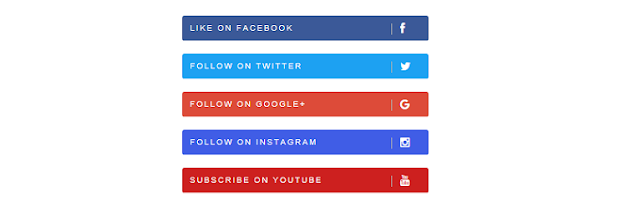
Code:
<style>
.techornate-social-buttons ul{padding-left:0;list-style:none}.techornate-social-buttons li a{text-transform:uppercase;text-decoration:none;padding:10px 1px 10px 10px;letter-spacing:2px;font-size:10px;color:#fff;display:block;border-radius:3px}.techornate-social-buttons ul li{margin-bottom:10px;width:100%}.techornate-social-buttons li a i{width:35px;height:14px;float:right;padding:0 0 0 10px;margin:0;font-size:14px;line-height:14px;border-left:1px solid #B1B1B1}.techornate-social-buttons li a.social-btn-facebook{background:#3b5998}.techornate-social-buttons li a.social-btn-twitter{background:#1da1f2}.techornate-social-buttons li a.social-btn-youtube{background:#cd201f}.techornate-social-buttons li a.social-btn-instagram{background:#405de6}.techornate-social-buttons li a.social-btn-google{background:#dd4b39}
</style>
<div class="techornate-social-buttons">
<ul class="sidebar-social clearfix">
<li><a href="#" class="social-btn-facebook">Like on Facebook <i class="fa fa-facebook"></i> </a></li>
<li><a href="#" class="social-btn-twitter">Follow on Twitter <i class="fa fa-twitter"></i> </a></li>
<li><a href="#" class="social-btn-google">Follow on Google+ <i class="fa fa-google"></i> </a></li>
<li><a href="#" class="social-btn-instagram">Follow on Instagram <i class="fa fa-instagram"></i> </a></li>
<li><a href="#" class="social-btn-youtube">Subscribe on Youtube <i class="fa fa-youtube"></i> </a></li>
</ul>
</div>
Configuration:
- Replace every highlighted "#" with your own social media page and Profile URL for Example: ( www.facebook.com/softefy )
Social Media Icons widget Style 4.
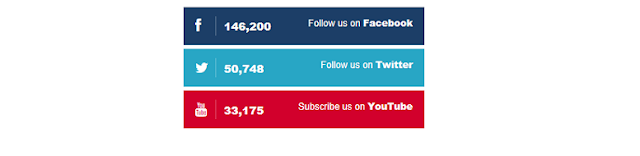
Code:
<style>
.s-text strong,.social-counter{font-weight:900}.techornate-socials a{display:block;color:#fff;padding:12px 15px;position:relative;margin-bottom:5px;text-decoration:none}.techornate-socials a span,.techornate-socials a:before{z-index:2;position:relative}.social-counter{position:absolute;font-size:14px;line-height:1;padding-top:4px}.s-text{float:right}.techornate-socials a:after{content:" ";height:100%;width:0;top:0;left:0;position:absolute;background:#252b42;z-index:1}.fa-facebook:before,.fa-subscribe:before,.fa-twitter:before{display:inline-block;width:16px;font-family:FontAwesome;margin-right:10px;padding-right:10px;font-size:18px;border-right:1px solid rgba(255,255,255,.3)}.fa-facebook{background:#1c3e67}.fa-facebook:before{content:"\f09a"}.fa-twitter{background:#28a6c5}.fa-twitter:before{content:"\f099"}.fa-subscribe{background:#d2002c}.fa-subscribe:before{content:"\f167"}
</style>
<div class="techornate-socials">
<a target="_blank" href="#" class="fa-facebook"><span class="social-counter">146,200</span><span class="s-text">Follow us on <strong>Facebook</strong></span></a>
<a target="_blank" href="#" class="fa-twitter"><span class="social-counter">50,748</span><span class="s-text">Follow us on <strong>Twitter</strong></span></a>
<a target="_blank" href="#" class="fa-subscribe"><span class="social-counter">33,175</span><span class="s-text">Subscribe us on <strong>YouTube</strong></span></a>
<div class="clear"></div>
</div>
Configuration:
- Replace every highlighted "#" with your own social media page and Profile URL for Example: ( www.facebook.com/softefy )
- Replace every highlighted "number" with your own YouTube subscriber and social media followers number.
Social Media Icons widget Style 5.

Code:
<style>
ul.techornate-social-share{padding:0;margin:0;overflow:hidden}ul.techornate-social-share li{list-style:none;float:left;margin-right:4%;width:48%;margin-bottom:10px;background:#fafafa;overflow:hidden}ul.techornate-social-share li a{text-decoration:none;display:inline-block;float:left;color:#fff;height:40px;width:40px;text-align:center;font-size:14px;line-height:40px;margin-right:16px;position:relative;transition:all .2s ease-in-out;-webkit-transition:all .2s ease-in-out;-moz-transition:all .2s ease-in-out;-o-transition:all .2s ease-in-out}ul.techornate-social-share li a:after{height:0;width:0;top:50%;left:100%;content:'';margin-top:-4px;position:absolute}ul.techornate-social-share li a.facebook{background:#436feb}ul.techornate-social-share li a.facebook:after{border:4px solid #436feb;border-top-color:transparent;border-bottom-color:transparent;border-right-color:transparent}ul.techornate-social-share li a.twitter{background:#43c9eb}ul.techornate-social-share li a.twitter:after{border:4px solid #43c9eb;border-top-color:transparent;border-bottom-color:transparent;border-right-color:transparent}ul.techornate-social-share li a.google{background:#f14133}ul.techornate-social-share li a.google:after{border:4px solid #f14133;border-top-color:transparent;border-bottom-color:transparent;border-right-color:transparent}ul.techornate-social-share li a.youtube{background:#b00}ul.techornate-social-share li a.youtube:after{border:4px solid #b00;border-top-color:transparent;border-bottom-color:transparent;border-right-color:transparent}ul.techornate-social-share li a:hover{opacity:.7}ul.techornate-social-share li span{font-size:12px;margin:0;line-height:15px;color:#999;font-weight:700;display:block}ul.techornate-social-share li span.scount-number{margin-top:5px;color:#333}ul.techornate-social-share li:nth-child(2n){margin-right:0}
</style>
<ul class="techornate-social-share">
<li> <a href="#" class="facebook"><i class="fa fa-facebook"></i></a> <span class="scount-number">44,143</span> <span>Fans</span></li>
<li> <a href="#" class="twitter"><i class="fa fa-twitter"></i></a> <span class="scount-number">39,505</span> <span>Followers</span></li>
<li> <a href="#" class="google"><i class="fa fa-google-plus"></i></a> <span class="scount-number">25,203</span> <span>Followers</span></li>
<li> <a href="#" class="youtube"><i class="fa fa-youtube"></i></a><span class="scount-number">7,456</span> <span>Subscribers</span></li>
</ul>
Configuration:
- Replace every highlighted "#" with your own social media page and Profile URL for Example: ( www.facebook.com/softefy )
- Replace every highlighted "number" with your own YouTube subscriber and social media followers number.
Hopefully, you have added one of these widgets to show social media follow buttons for bloggers without having any issue. But if there then please let me know via comment. I will get back to you very soon. Also, you can share this article to support me and subscribe to this blog for getting the update.
